7 Ways How to Make Your Notion Workspace Faster

If you're experiencing delays and unsure about how to accelerate your Notion workspace, no need to worry! Keep scrolling to discover some proven methods for speeding up Notion and effortlessly regaining your productive flow.
Use the Notion Desktop App
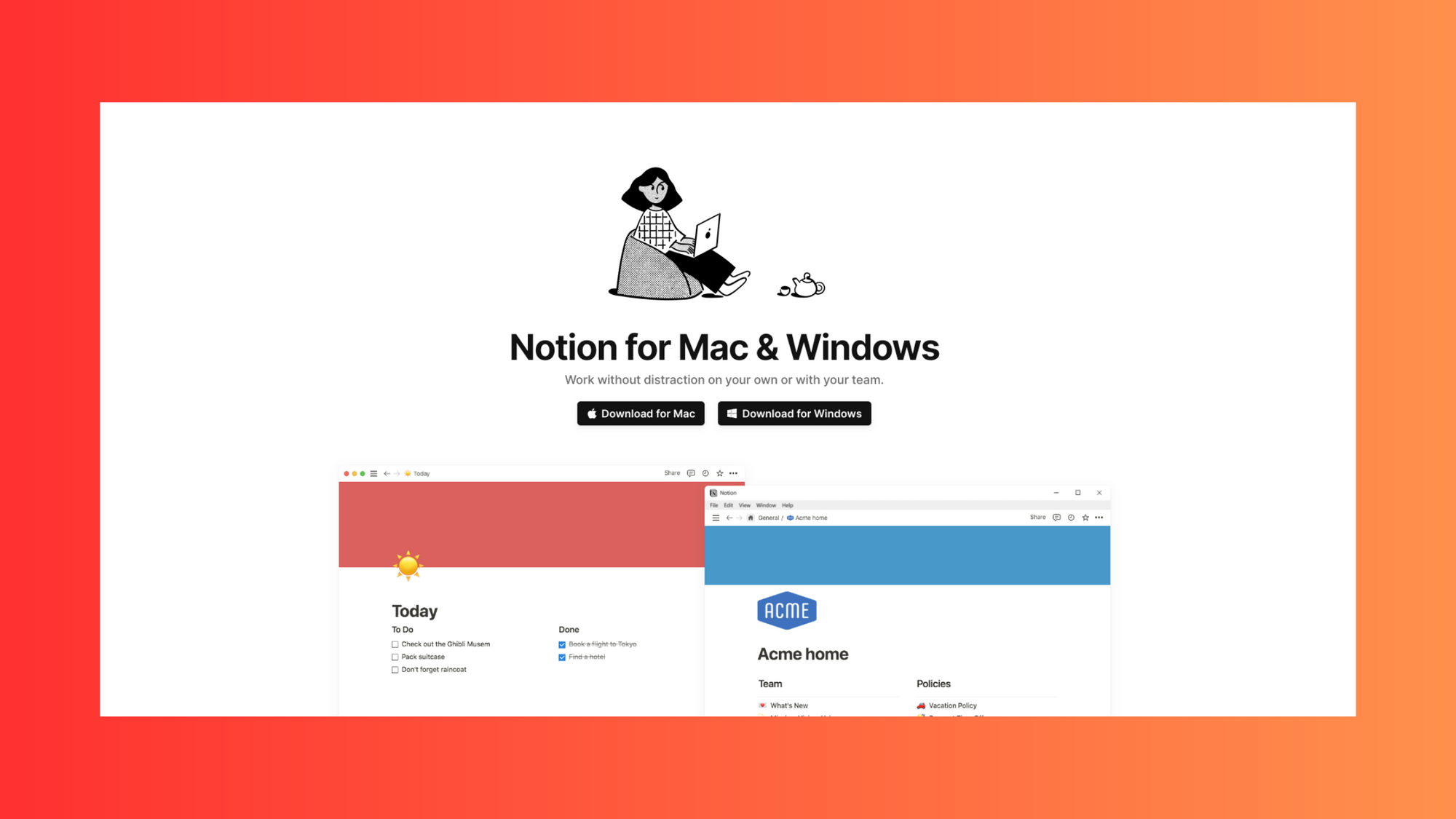
If you're experiencing sluggish performance due to a slow computer or internet connection, there's a helpful tip for you. By using the Notion desktop app, you can enhance efficiency compared to using the browser version since it comes with SQLite CACHE.
The Notion desktop app offers users access to all of Notion's features and functions without the need for a web browser. This eliminates any potential browser-related slowdowns and provides a smoother experience. Additionally, the app allows for offline access, enabling you to continue working on your projects and tasks even when you're not connected to the internet. This offline capability is especially beneficial for frequent travelers or individuals working in areas with limited internet connectivity.
Use toggles
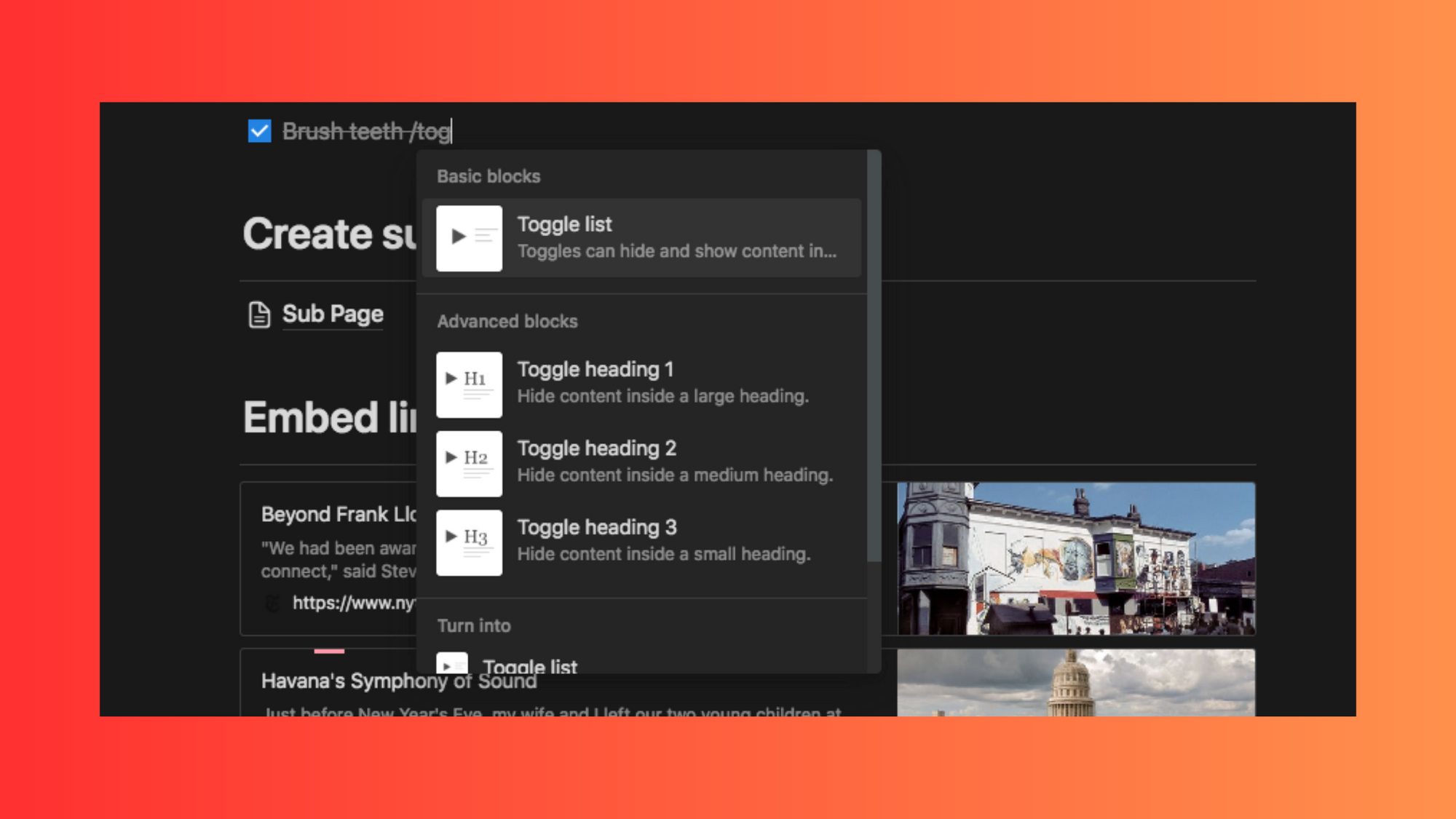
An effective feature that enhances user experience is the utilization of toggles. Toggles not only contribute to faster page load speeds but also allow for the inclusion of extensive content. These interactive buttons can be switched on or off, revealing or hiding specific information. Additionally, toggles help declutter pages, giving them a more organized and streamlined appearance. With the use of toggles, users can enjoy improved usability and a cleaner interface.
Consider not using Unsplash as page covers
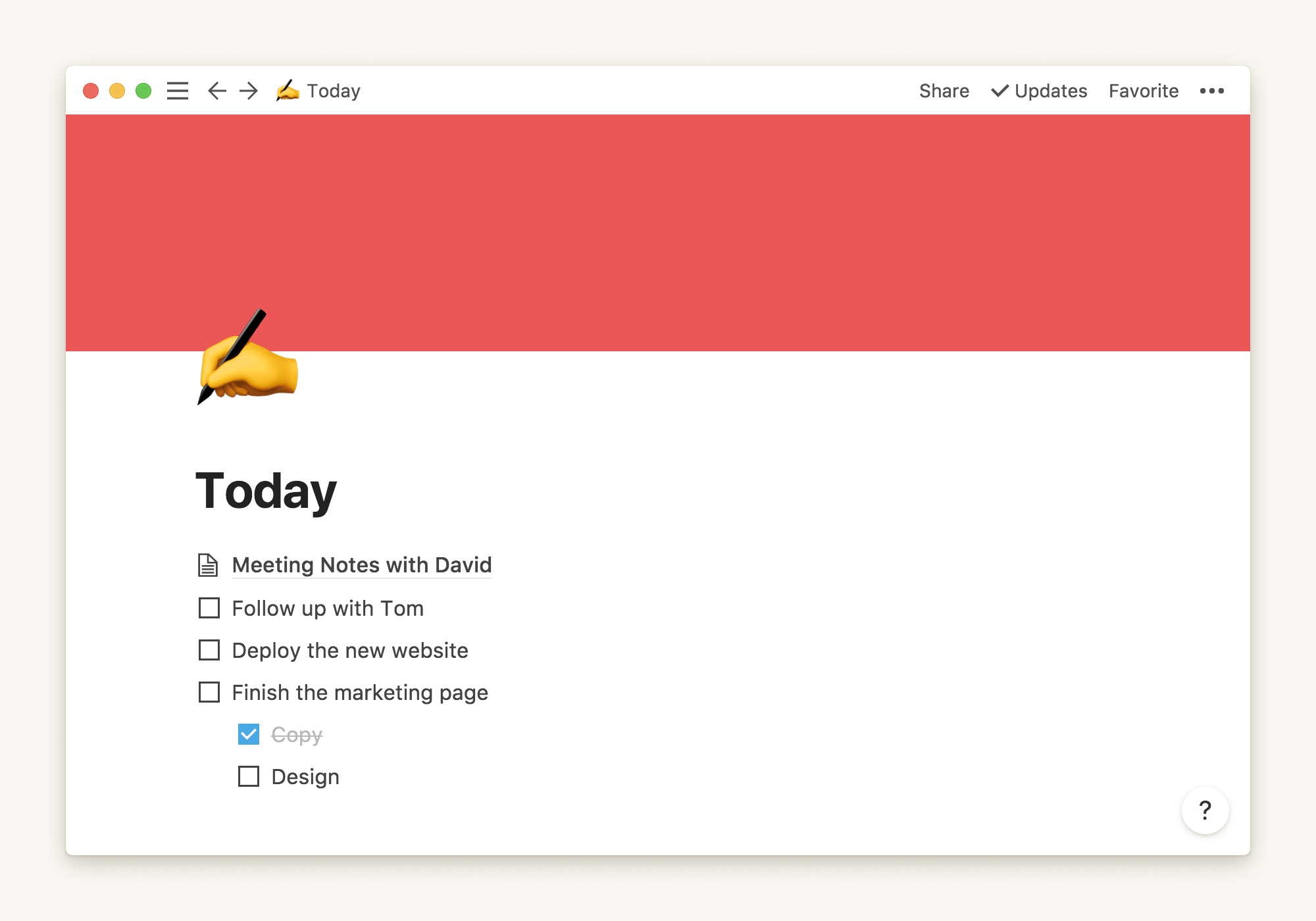
Notion has a feature in which you can use some really great photos from Unsplash. However, this integration can make Notion slow. Numerous photographers contribute high-resolution images to Unsplash, often exceeding dimensions of 5,000 pixels by 3,000 pixels. This translates to roughly three times the size of a standard desktop wallpaper.
Consequently, such images have a substantial file size. Take, for instance, the original Unsplash image mentioned, which amounts to 2.2 MB. While it may not appear significant at first glance, it is relatively hefty for a single photo.
Rather than relying on the Unsplash library search option, consider visiting the Unsplash website directly. From there, you can download a smaller version of the desired image and use it as your cover. Another option is downloading the full-sized image and utilizing a tool like TinyPNG to compress it. This compression process reduces the file size while maintaining image quality to the greatest extent possible.
Reset cache
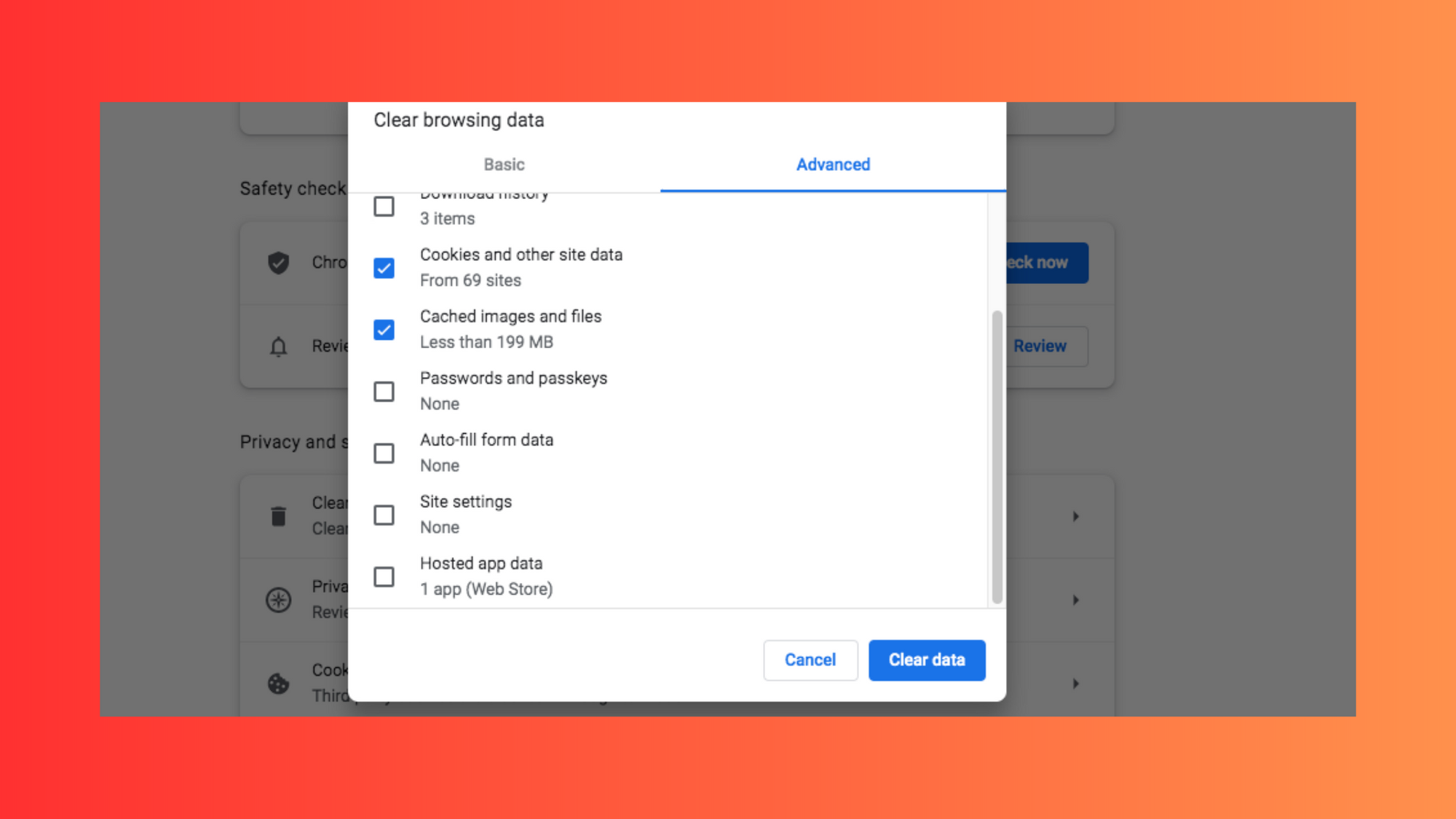
Clearing the cache is an effective method to boost the speed of Notion. This can be accomplished both in the Notion desktop app and in the browser. Here are the instructions for resetting the app cache on your specific machine:
If you are using Web Notion, it is recommended to reset the Cookies/Cache/Site Data information for your specific browser. This might log you out from some sites
Windows
To proceed with the following steps, ensure that Notion is closed:
- Open File Explorer.
- Navigate to C:\Users<USERNAME>\AppData\Roaming (replace USERNAME with your Windows user login).
- If you cannot locate the folder, try displaying hidden folders.
- Locate and delete the "Notion" folder.
macOS
To clear the cache on the macOS Notion desktop app, follow these steps:
- Launch Notion on your macOS.
- Click on "Notion" located in the top left corner of the Mac menu bar.
- From the dropdown menu, select "Reset & Erase All Local Data."
Modify the load limit for databases
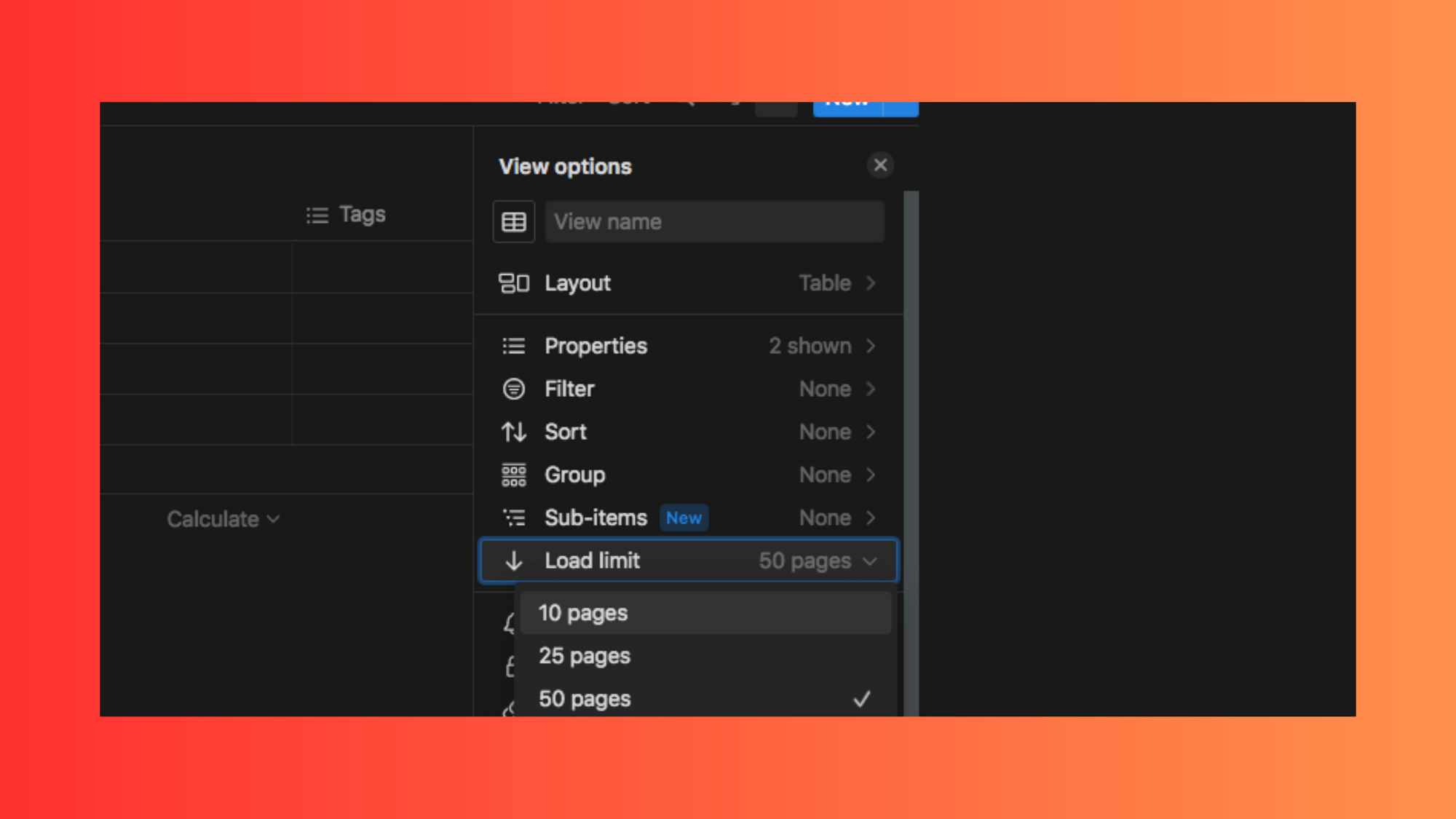
The speed of Notion can be affected by the loading of database data. Loading more pages simultaneously can be slower unless you have a fast computer. To adjust the load limit, follow these steps:
- Click on the menu icon (⋯) located in the top right corner of your database, beside the blue "New" button.
- Select "Load limit" from the options.
- Choose the desired load limit from the available options: 10 pages, 25 pages, 50 pages, or 100 pages.
By adjusting the load limit, you can optimize the loading process in Notion based on your preferences and computer capabilities.
Consider not using Extensions and Third-Party Apps
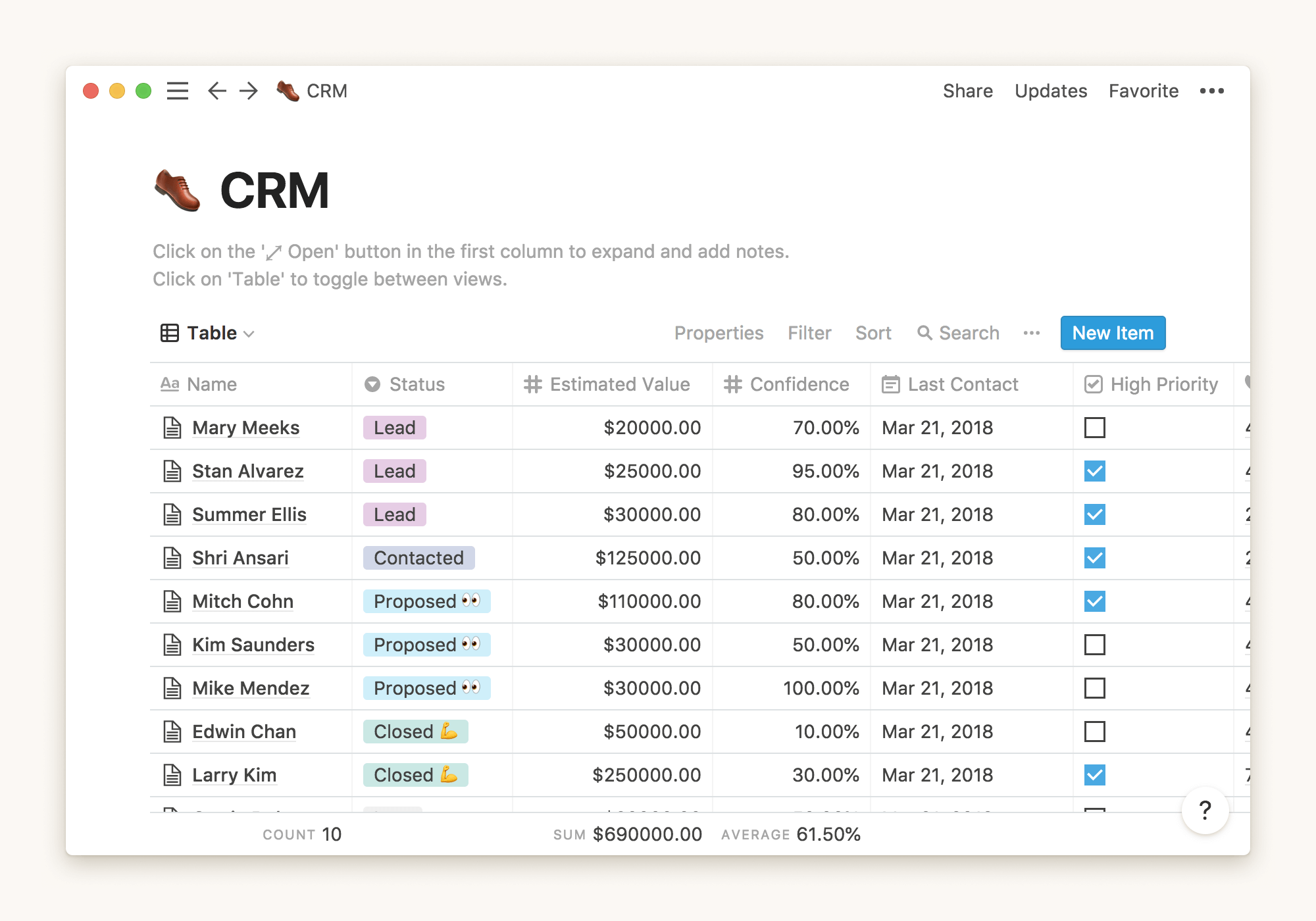
To enhance the speed of your Notion, consider uninstalling select third-party add-ons or minimizing the number of modifications that are currently toggled on. By doing so, you can optimize the performance of Notion and ensure a smoother user experience. A Minimal approach can be helpful if you want to have a smooth Notion experience.
While these add-ons can elevate your Notion experience, they can also contribute to a decrease in performance, particularly if multiple extensions are installed. Certain apps, such as Notion Enhancer, even provide additional toggles within the app to enable or disable specific extensions.
Store your old content in an archive

It's advisable to back up your data periodically. If you have accumulated a significant amount of information on Notion over time, it's a good practice to begin archiving and deleting content that is no longer necessary.
To ensure you have a local copy for future access, you can export all of your data. This way, you'll have a backup of your content stored externally.
Exporting your Notion content is a straightforward process, to export your Notion content, follow these steps:
- Click on "Settings & Members" in the sidebar.
- Navigate to the "Settings" menu within your workspace.
- Scroll down until you find the "Export content" option.
- Click on "Export all workspace content".
- Select the specific items you require, then click "Export".
And there you have it! We've reached the end of our comprehensive guide on making Notion faster. We've covered various strategies, tips, and tricks to optimize your Notion experience and boost its performance.
Remember, the key to a smoother Notion experience lies in managing your cache, adjusting load limits, and being mindful of the third-party apps and extensions you choose to install. Additionally, archiving old content and periodically backing up your data ensures a clutter-free workspace and peace of mind.
We hope this guide has equipped you with the knowledge and insights needed to supercharge your Notion usage. So go ahead, put these recommendations into action, and enjoy a faster and more efficient Notion journey!