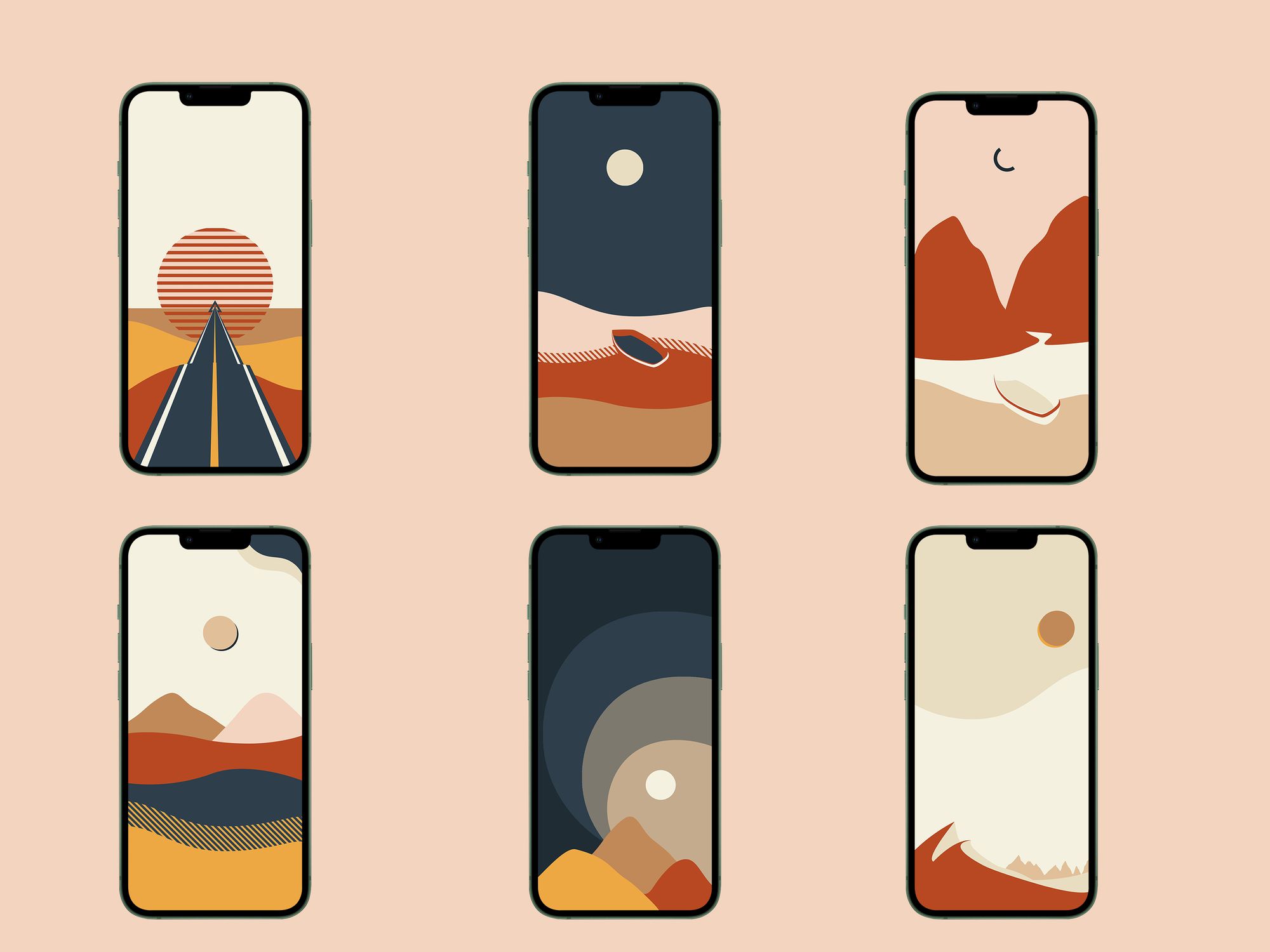How to factory reset your iPhone
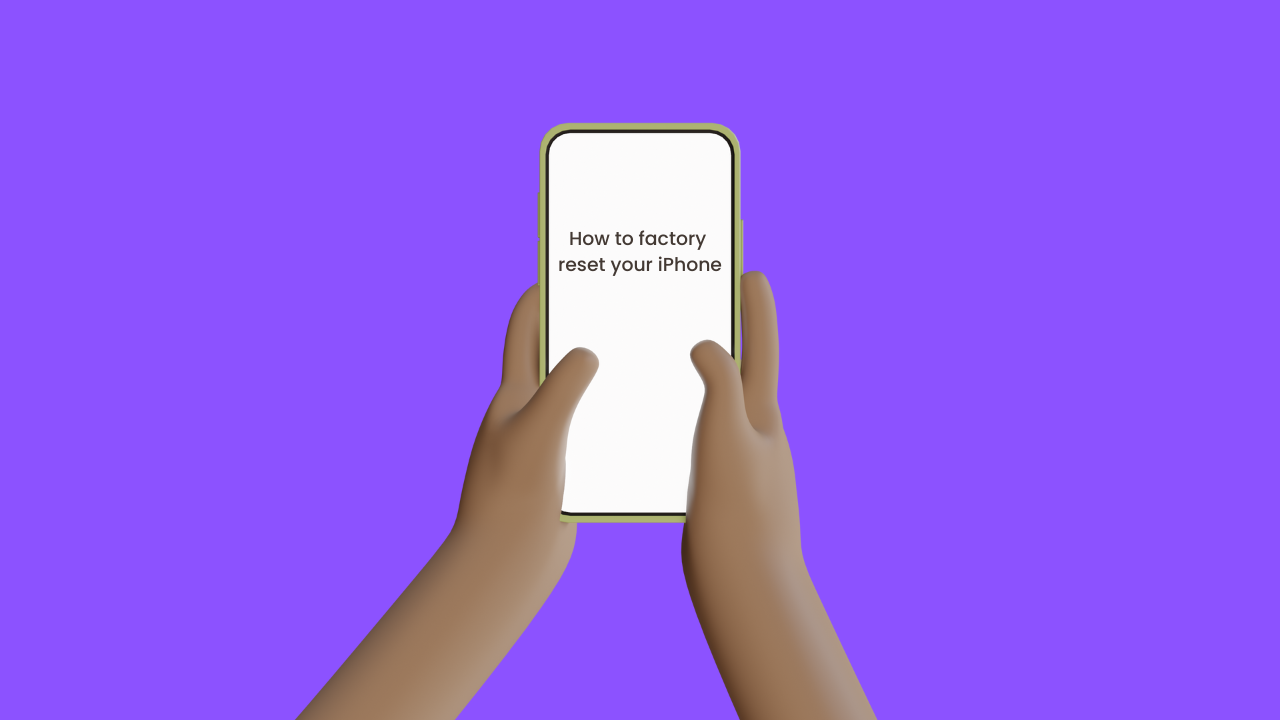
One thing you should know, reset or what Apple calls "the erase process" is to permanently remove all of your data, settings, and content including photos and videos.
It's going to make your iPhone a clean start. If you want to sell, trade, or give your iPhone away this is the process you should do. You don't want to give your data away to that person accidentally.
You can erase or reset your iPhone either on your iPhone or using a computer. The easiest way obviously just do it on your iPhone.
Things you should know before you reset your iPhone
- Back up your iPhone before resetting it. So you can later restore your data on your new device
- Know your passcode. If you don't, your iPhone probably will be disabled
- Know your Apple ID password. It will ask you to enter the password for your Apple ID
Use Settings to reset iPhone
Step 1
Go to Settings > General > Transfer or Reset iPhone.
Step 2
Go to Settings > General > Transfer or Reset iPhone, then tap Get Started if you want to transfer your data to a new iPhone
or
Go to Settings > General > Transfer or Reset iPhone, then tap Erase All Content and Settings.
Step 3
Tap Erase All Content and Settings then tap Continue
Use a computer to reset iPhone
This process can be done through Mac or Windows PC.
Step 1
Connect your iPhone to your computer with a USB or USB-C cable
Step2
Make sure your iPhone is turned on
Step3
On a macOS 10.15 or later
Find your iPhone button on the Finder sidebar under Location. Click on the General tab then Restore iPhone.
On a macOS 10.14 or earlier or a Windows PC
Get the latest version of iTunes
If you already have the latest version of iTunes. Open iTunes, click the iPhone button on the top left of the iTunes window, click Summary, then click Restore iPhone.